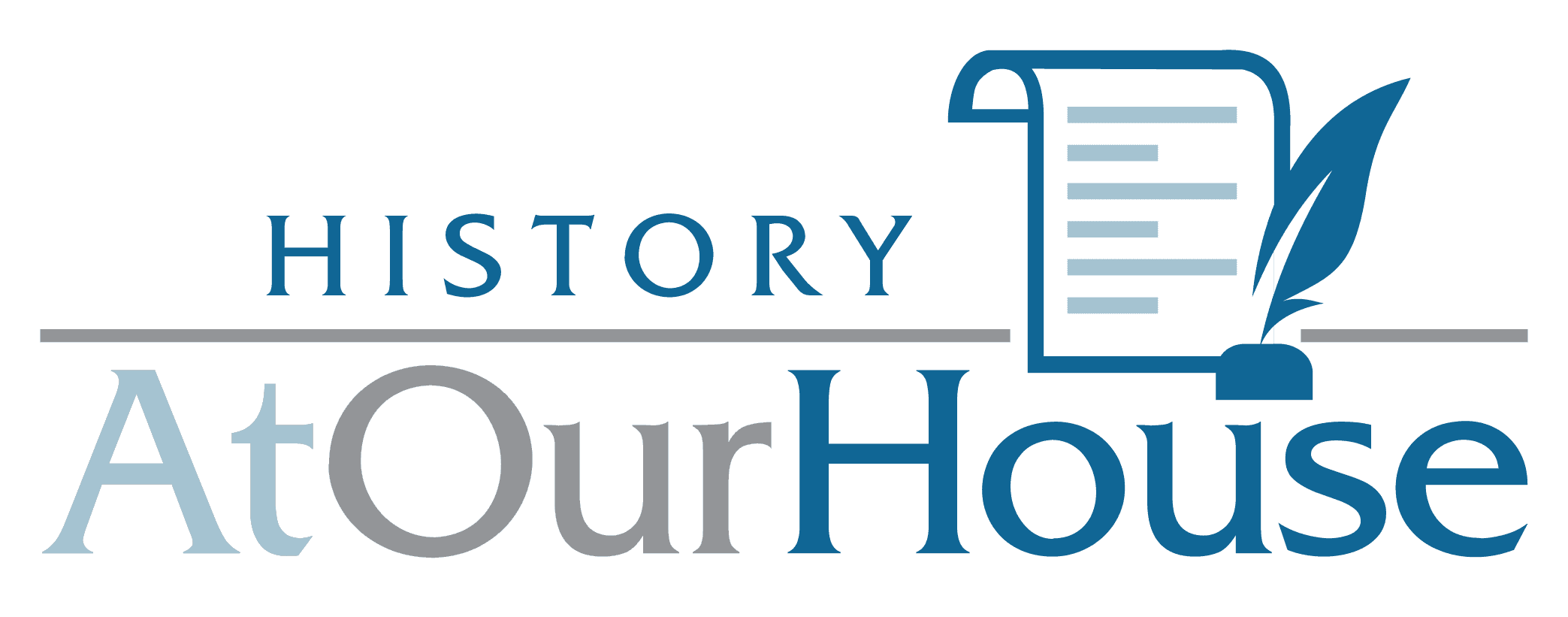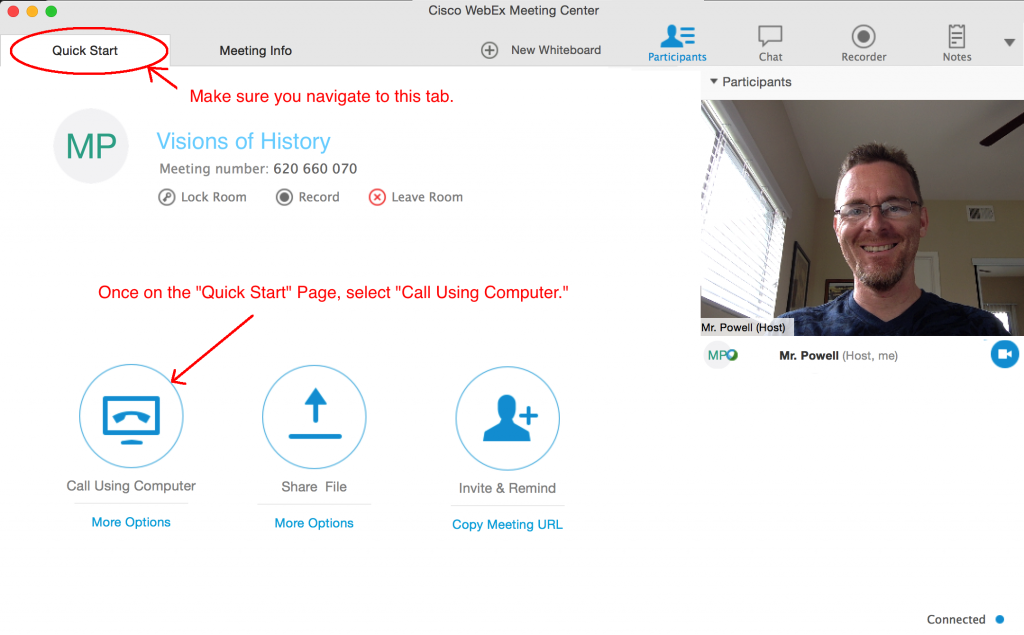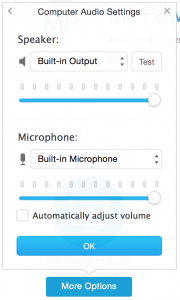Welcome to the “Visions of History” and “Big Picture History” Webex tutorial page for Outschool.com. If you are a first-time user of Webex, it is important for you to view this tutorial page in advance of trying to connect to the classes. Many new users find the procedures here hard to follow at first. The more familiar you are with them, the easier participation in Outschool classes will be for you and your child.
Depending on the screen you encounter and how you execute the following instructions, you will have as few as ONE step, or as many as FOUR steps to follow. If you prefer, you can scroll down to the bottom for a video explanation…
STEP 1
In Webex, at the “Quick Start” tab, as shown on the screenshot below, select the button labeled “Call Using Computer.” (If this works, you may be in just like that!)
Your button doesn’t say “Call Using Computer”? See below…
STEP 1 (alternate):
You may see the “Connect to Audio” icon instead. If so, you should press “More Options.”
…and then you 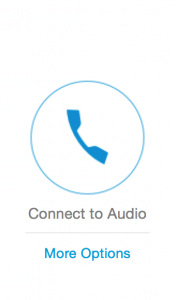 will be able to select “Call Using Computer.”
will be able to select “Call Using Computer.” 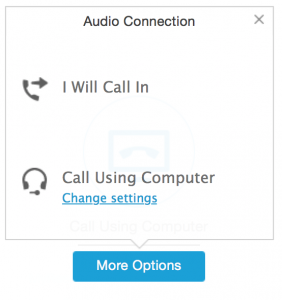
STEP 2 (if required):
If you are taken to the following pop-up window, simply select “OK”. Again, you should be connected.
STEP 3 (if required):
If you cannot hear Mr. Powell or be heard after performing the above steps, return to “Computer Audio Settings,” test your speaker, and be sure to see if your microphone gage is changing as you speak (which indicates that the microphone is in fact picking up your voice. If it is not, then you may need to select another microphone (by clicking where it says “Built-in Microphone,” or whatever the name of your default microphone is.) Once you have reconfigured, again select “OK.”
STEP 4 (if required):
If you cannot configure your computer audio, you can still connect to audio by phone. Select “I Will Call In” under connect to audio, and you will be given a phone number and code to use to access the audio for the class that way.
Video Tutorial
Request a Personal Webex Tutorial with Mr. Powell
If you would like to request a Webex tutorial to get set up in advance and get comfortable configuring your system, please contact mrpowell@historyatourhouse.com.